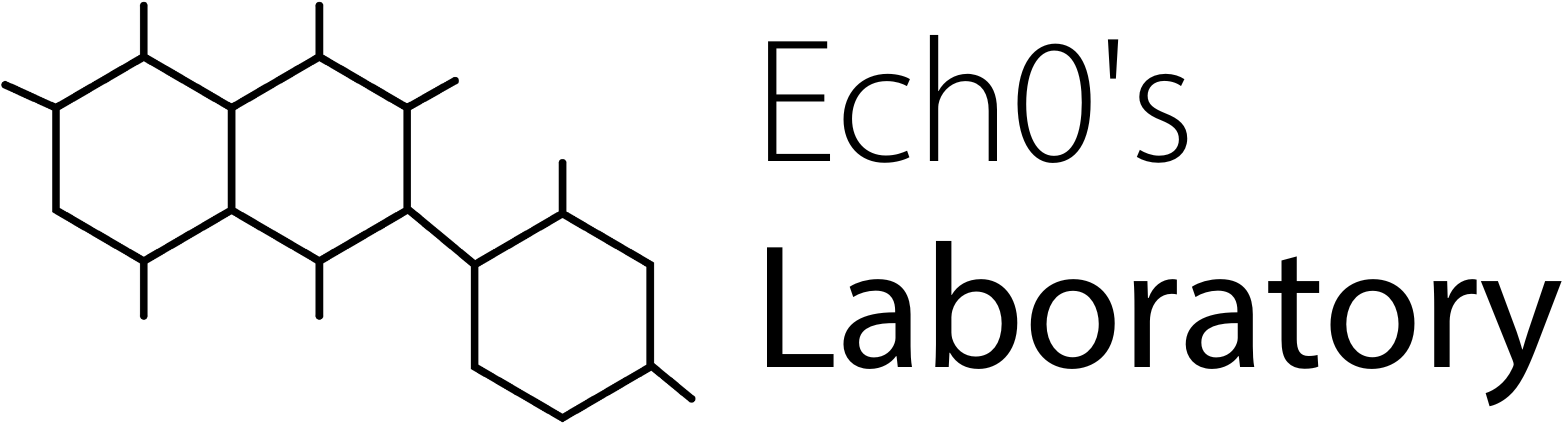Ech0's Laboratory
Discover our projects below.

Cybersecurity blog
Blog posts in various cybersecurity themes: malware, exploitation, reverse engineering, tips...
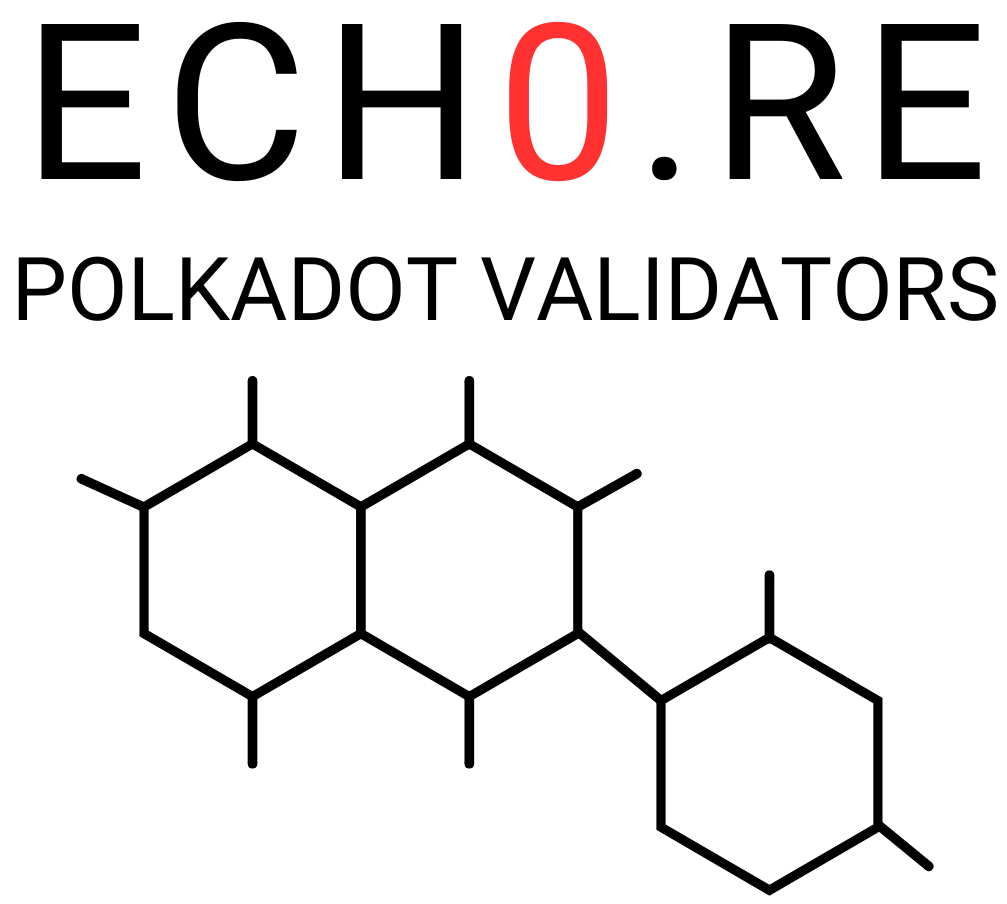
Polkadot validators
Discover our Polkadot ecosystem validators (master nodes)!
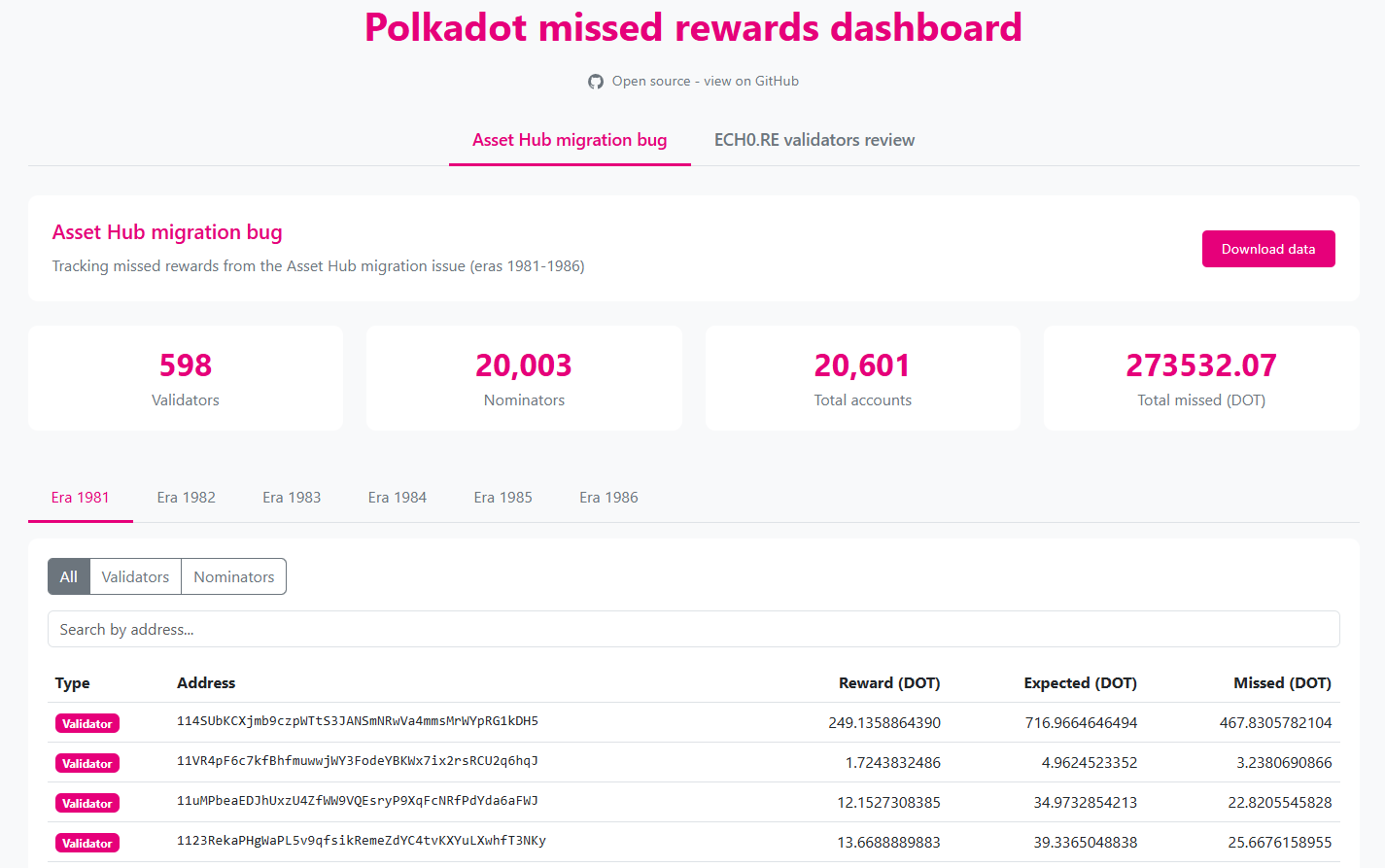
Polkadot missed rewards dashboard
Monitor missed rewards due to network bugs or specific to our validators!

Polkadot people identities
Discover, search, filter Polkadot network identities

dotID.app - Polkadot Identity Registrar
Full Polkadot on-chain identity solution: setting, updating, clearing requesting judgement...